Internal linking is one of the most underrated SEO tactics, yet it can dramatically improve the way both users and search engines navigate your website. For Webflow CMS-built sites, mastering internal linking isn’t just about linking pages; it’s about strategically guiding visitors through your content and building your topic authority.
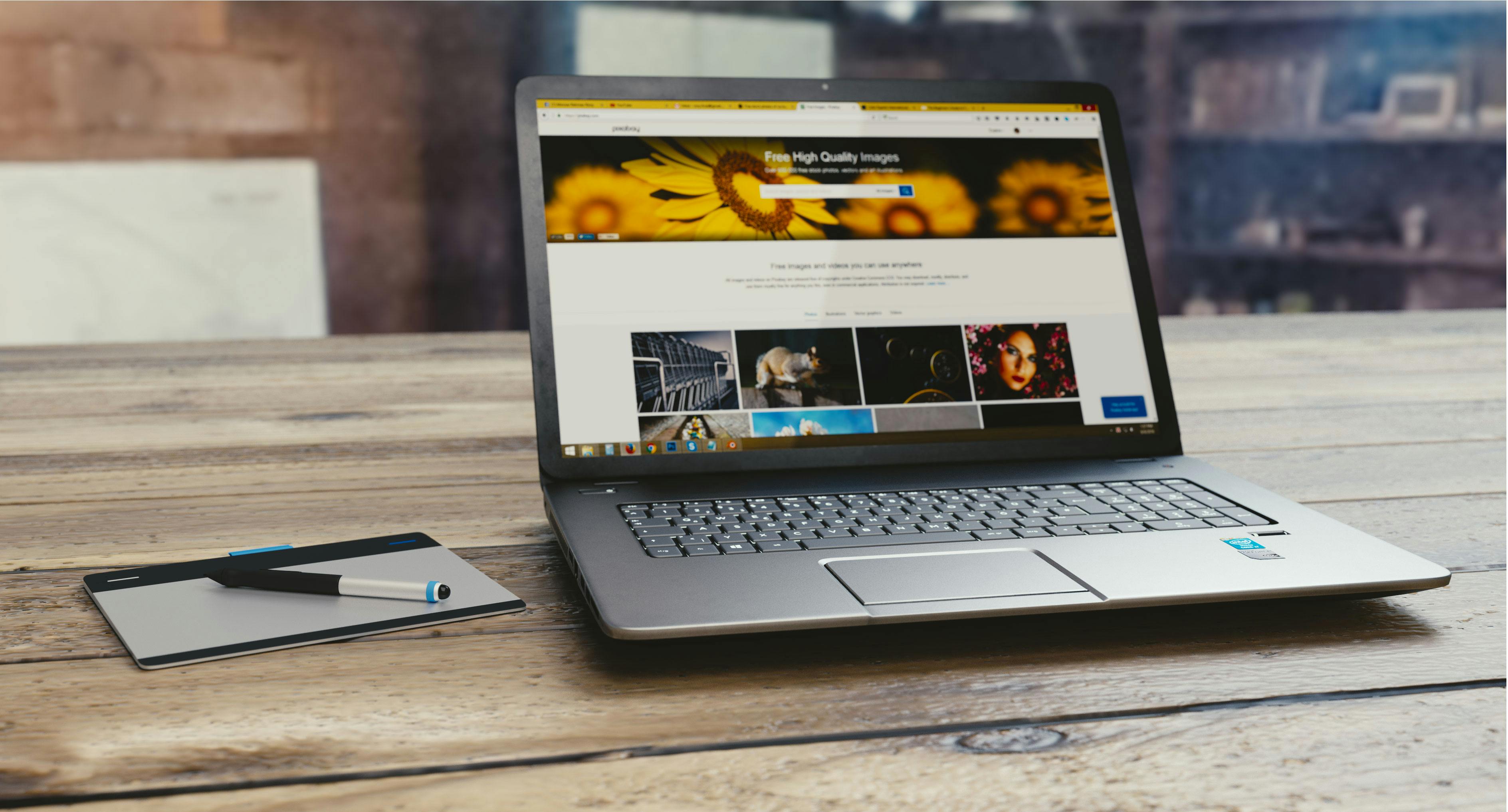
Internal links help search engines understand the structure of your page and distribute link value across key pages. But they also help users discover related content and stay on your page longer.
Here’s what strong internal linking does for your Webflow site:
The Webflow CMS allows you to dynamically link content on your website.
Example:
If you manage a collection of blogs, you can add a “Related Articles” section that automatically pulls in other articles in the same category using CMS filters.
How to do it:
This ensures that each new post automatically links to relevant existing ones a big SEO win without any manual effort.
Think of your internal linking strategy as a tree: your pillar pages are the trunk, and your cluster content is the branches.
Example:
If your main topic is Webflow SEO, then link to companion articles like “Webflow Site Speed Optimization” and “How to Add Schema to Webflow.”
Within those subposts, link back to your main article. This creates a two-way linking structure that strengthens keyword relevance and improves the authority of your main topic.
Use Google Search Console and analytics tools to track clicks on internal links and page views.
In Webflow, you can also export your sitemap and analyze link paths to discover dead links (pages with no inbound links). Fixing these links ensures that every important page gets visibility and authority.
For advanced settings, you can use JavaScript snippets to automatically insert links based on keywords or categories.
This approach helps maintain consistency across large CMS websites but it should be used with care to avoid over-linking.
1.Anchor text should be relevant and descriptive.
2. Link from high-authority pages to new or underperforming pages.
3. Avoid linking to the same page multiple times in a single post.
4. Regularly check your internal links (especially after site updates).
5. Make sure all links open in the same tab. Internal links should not redirect users.
Internal linking is both an art and a science and when done right in Webflow CMS, it can elevate your site’s performance, user experience, and SEO authority. By automating links through CMS collections, building topic clusters, and optimizing contextual anchors, you’ll create a powerful web of connections that search engines and visitors love.
Start small optimize your top-performing pages and expand from there. In time, your Webflow site will not only rank higher but also deliver a smoother, more engaging user journey.