How I Run A/B Tests in Webflow Without Using Third-Party Tools A/B testing is a powerful way to optimize your website, but most guides assume you’ll be using tools like Google Optimize, Optimizely, or expensive SaaS platforms. But what if you want to run simple A/B tests on your Webflow site, without relying on third-party tools?
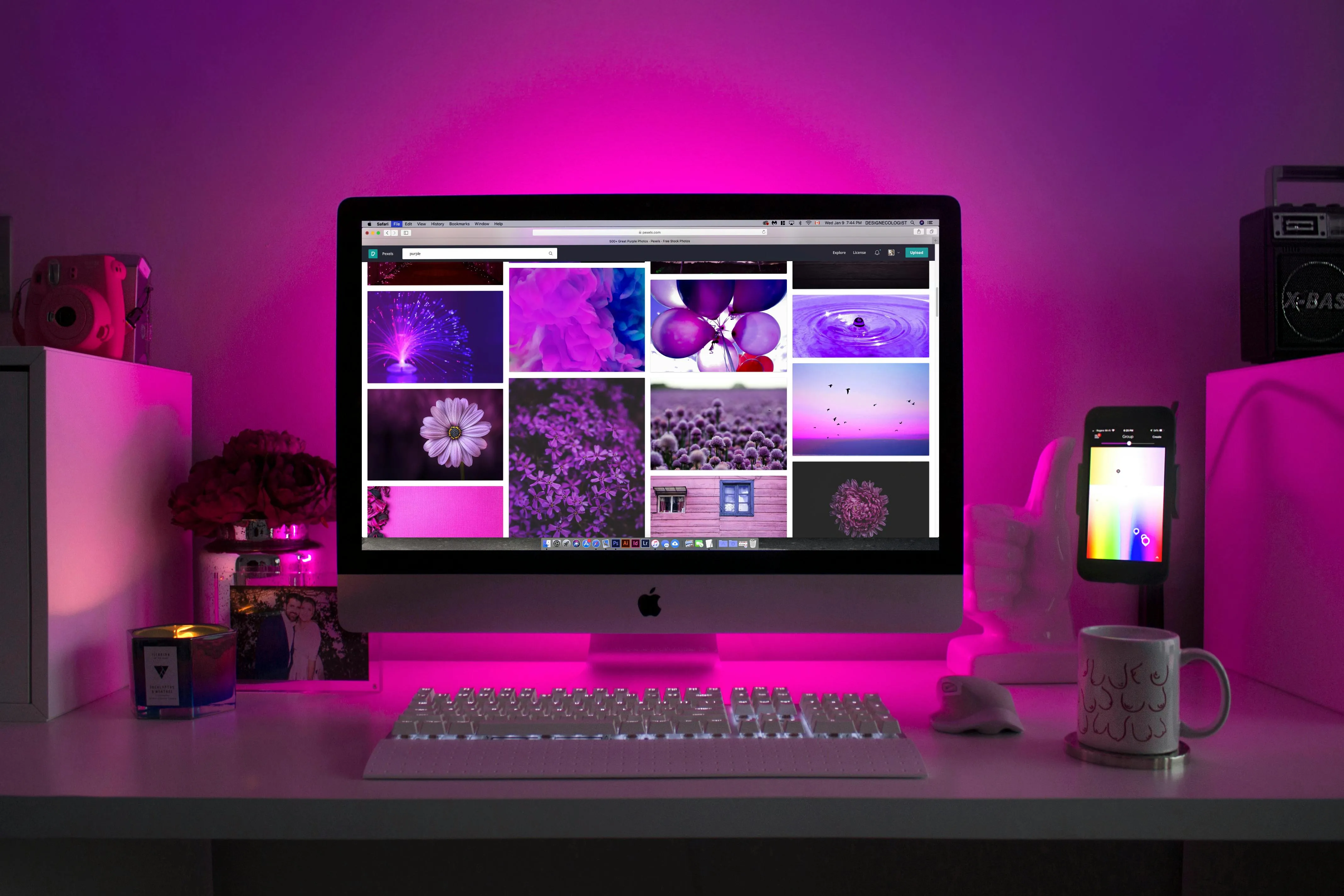
How I Run A/B Tests in Webflow Without Using Third-Party Tools
A/B testing is a powerful way to optimize your website, but most guides assume you’ll be using tools like Google Optimize, Optimizely, or expensive SaaS platforms.
That’s exactly what I started doing on client projects when I needed light experiments for headlines, calls to action, or design tweaks.
In this post, I’ll show you how I set up basic A/B tests in Webflow using just JavaScript and the Webflow CMS, without the need for external tools.
You can easily test variations such as:
Ideal for small experiments on static pages, landing pages, or CMS templates
Example 1 : A/B test on headline text
HTML in Webflow:
Place both versions of the headline inside a div and assign them classes:
JavaScript for Randomization:
Example 2 : A/B test button color
In your Webflow Designer, create two buttons with different styles and wrap them in a div.
The JavaScript will show one and hide the other on load, just like with the headline.
You'll want to track conversions or clicks for each variation.
Here’s how I did it:
If you want to A/B test content on CMS collection pages, you can:
This works great for simple A/B tests, but:
You don't need expensive tools to start testing and improving your Webflow site.
With a little JavaScript and Webflow's native features, you can run basic A/B tests, collect data, and make informed design decisions all without leaving your project.