Updating content manually in Webflow can become time-consuming, especially when you’re managing large CMS collections or working with clients who need frequent updates. That’s where automation comes in. By connecting Airtable and Webflow, you can create a workflow that updates your CMS items automatically no manual edits, no repetitive tasks, and no risk of inconsistent data.
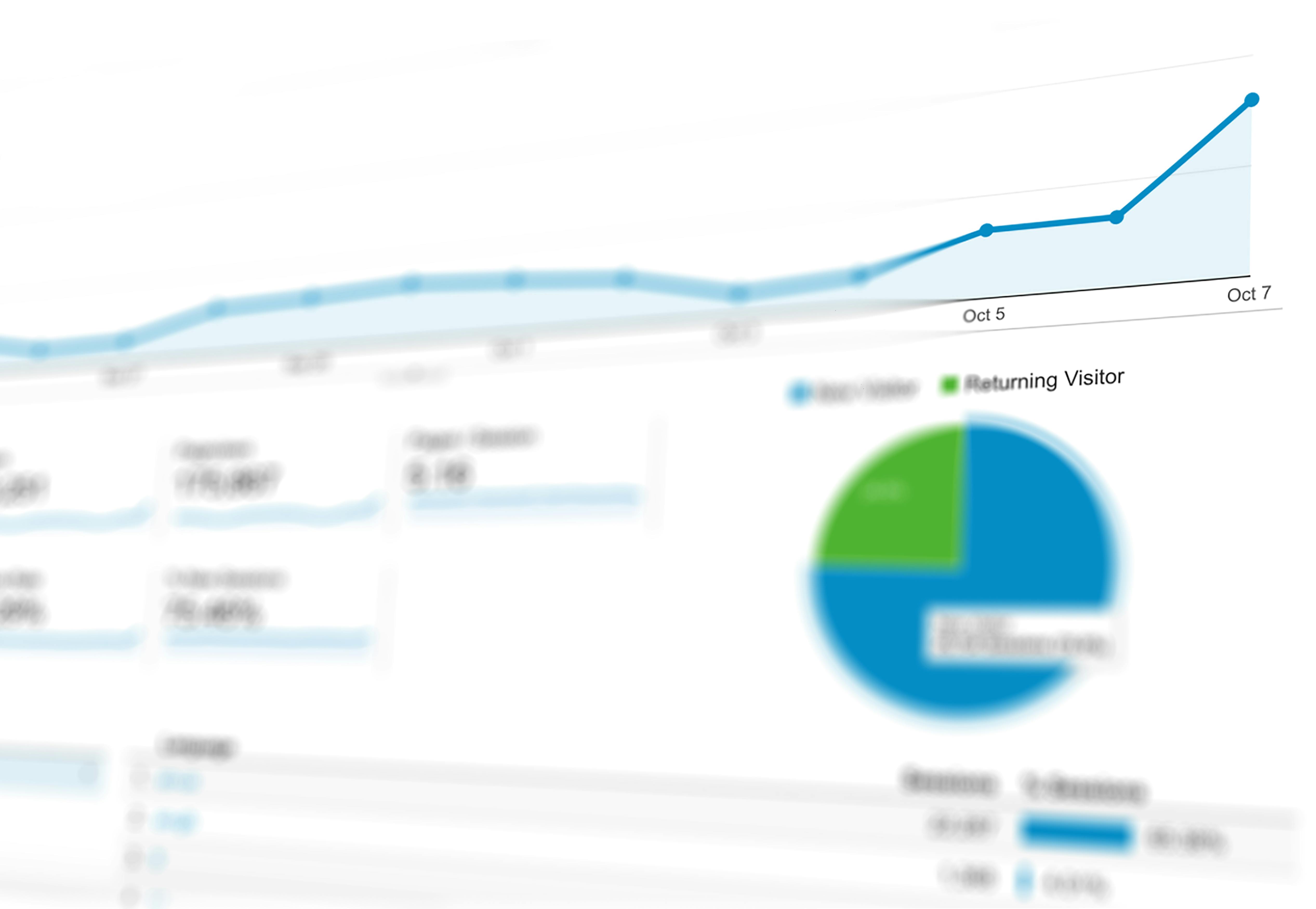
Airtable is powerful because it combines spreadsheets, databases, and collaboration features in one place. When synced with Webflow, it helps you:
Create a new base for your content.
Each table corresponds to a Webflow CMS Collection (e.g., Blog Posts, Team Members, Projects).
Make sure to include:
Use Attachment fields or URL fields for images.
Your Webflow CMS must contain the same fields as your Airtable table.
Examples of matching fields:
Webflow CMS FieldAirtable FieldNameTitleSlugSlugRich TextMain ContentImageImage URLPlain TextSummaryOption FieldCategoryDatePublish Date
Matching is crucial automation can't work with mismatched or missing fields.
Zapier is easier for beginners.
You will set up a Zap with two main steps:
Choose “Update Live Item” if you want the change to appear instantly.
Make is more powerful and flexible.
A typical Make scenario includes:
Make is perfect for complex, large-scale Webflow projects.
You can set your automation to:
Great use cases:
All without logging into Webflow.
Check:
A single mismatch can break your automation testing prevents issues later.
If you're running large Webflow projects, automation is not just helpful it’s essential.
Automating content updates in Webflow using Airtable is one of the most effective ways to streamline your workflow, especially for agencies and businesses managing regular content. With tools like Zapier or Make, you can link both platforms and let the system do the work for you so you can focus on strategy, design, and growth.