Code-inspired design has become a popular visual trend, especially for tech startups, SaaS companies, and developer platforms. But how do you bring this aesthetic to life in Webflow without writing complex code? As a Webflow agency specializing in interactive design, we’ve developed methods for creating Code as Design hero animations directly in Webflow using native tools, Lottie animations, and clever layout tricks.
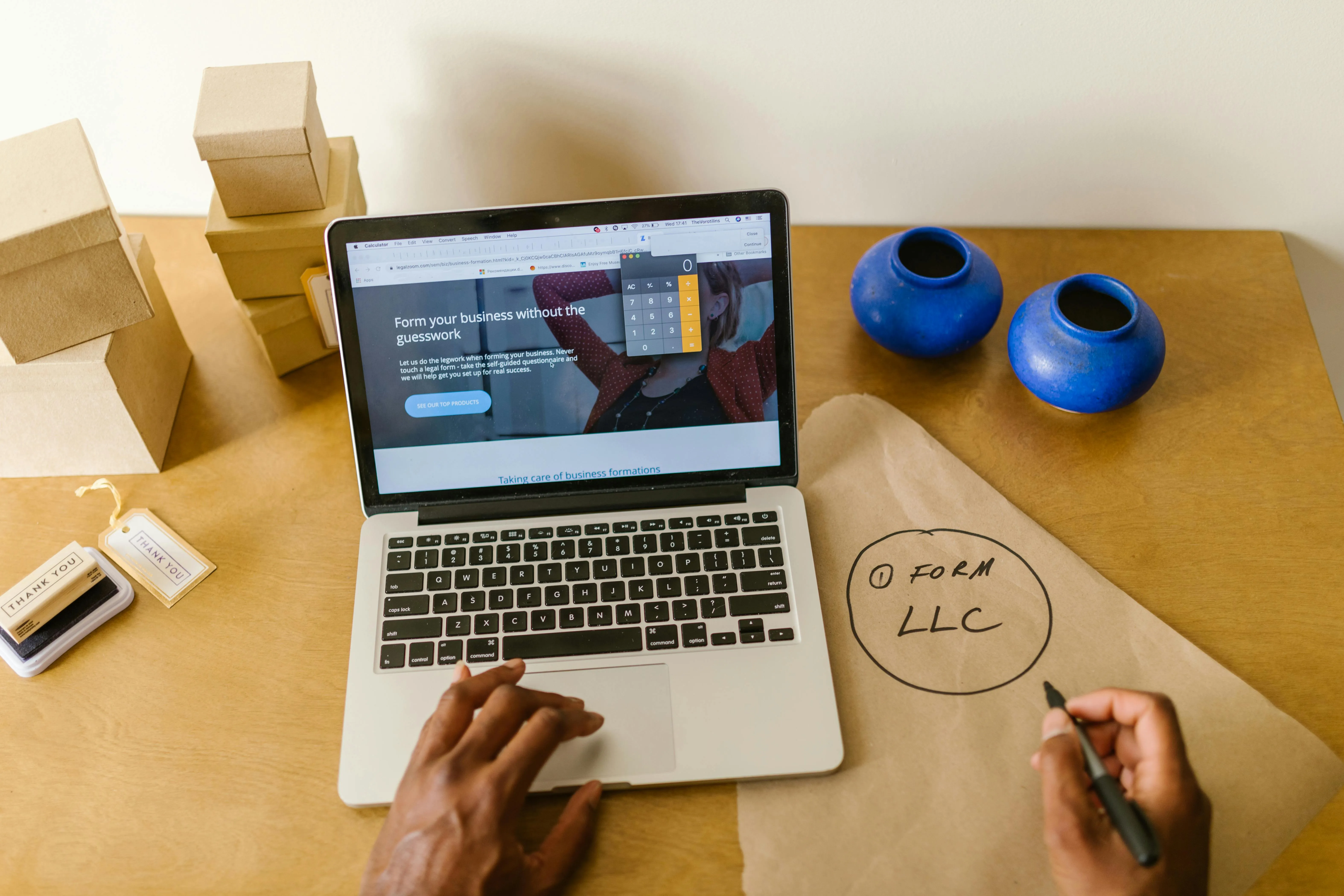
Code-inspired design has become a popular visual trend, especially for tech startups, SaaS companies, and developer platforms.
But how do you bring this aesthetic to life in Webflow without writing complex code?
As a Webflow agency specializing in interactive design, we’ve developed methods for creating Code as Design hero animations directly in Webflow using native tools, Lottie animations, and clever layout tricks.
In this post, I’ll show you how we build engaging, code-style hero sections that grab attention and convey a clear message.
“Code as design” means using elements like:
As part of your website’s visual identity, not just as decorative elements, but as integral parts of the hero section design.
Works especially well for:
1.Text blocks with monospaced fonts
Example: Arrange elements with color classes (e.g. .syntax-keyword, .syntax-string).
2.Typewriter animations with Webflow interactions
3.Lottie animations for code effects
4.Div blocks styled as code containers
5.Subtle scrolling animations to enhance the main body
Design with Code in mind you don’t need complex coding skills to create impressive code-inspired hero animations.
With Webflow’s native tools and a few smart design choices, you can create interactive, professional hero sections that will appeal to your target audience.
As a Webflow agency, we help clients bring their digital ideas to life even when it means a little code tinkering.