When I first tried to add a map with hundreds (or even thousands) of markers to a Webflow project, I quickly realized that the page would either: Load slowly Lag while scrolling or zooming Or crash the browser completely Webflow itself doesn’t have a native map component, so like many designers, I used external services like the Google Maps API or Mapbox. But simply embedding a map with all the markers displayed at once? Not a good idea.
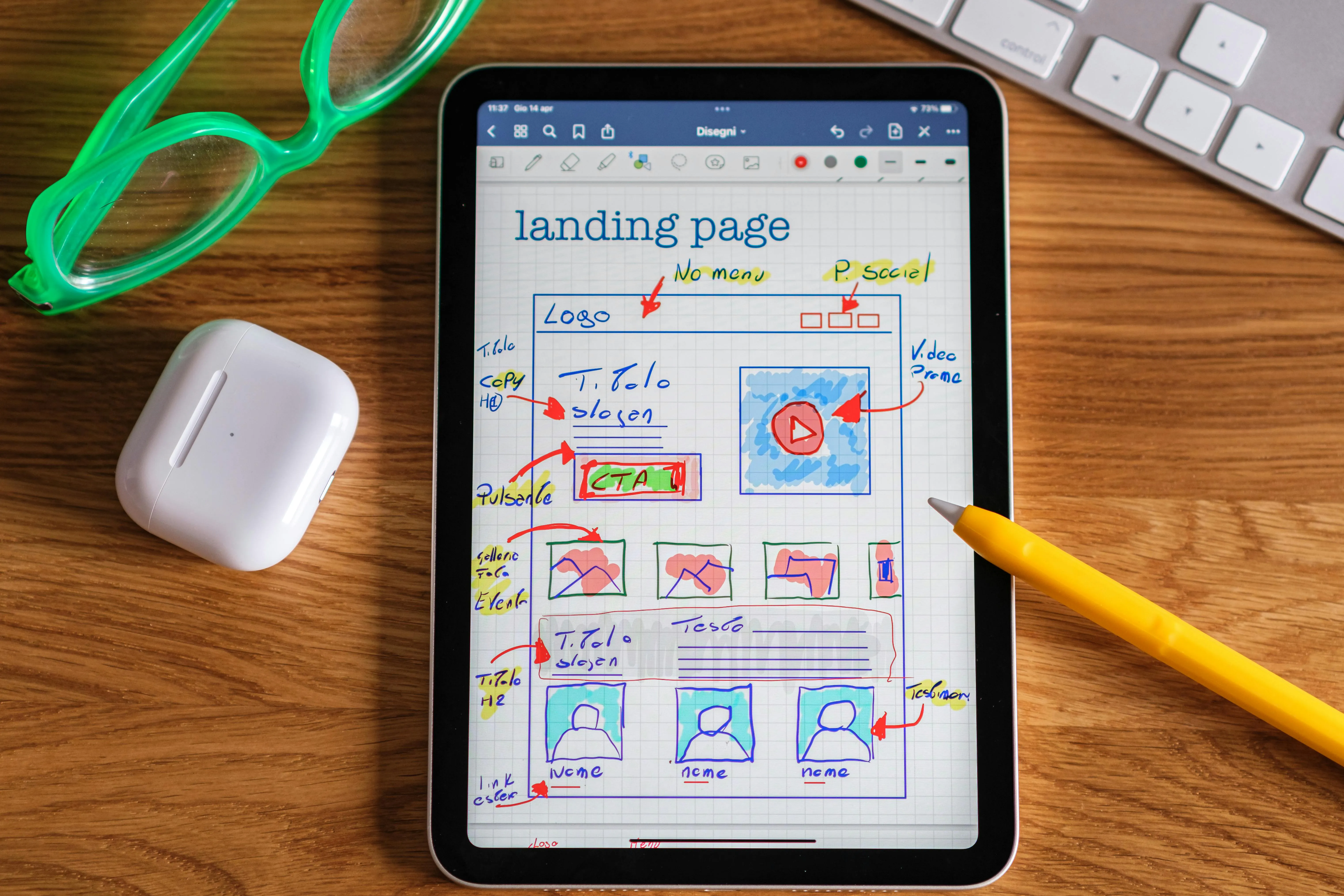
When I first tried to add a map with hundreds (or even thousands) of markers to a Webflow project, I quickly realized that the page would either:
Load slowly
Lag while scrolling or zooming
Or crash the browser completely
Webflow itself doesn’t have a native map component, so like many designers, I used external services like the Google Maps API or Mapbox.
But simply embedding a map with all the markers displayed at once? Not a good idea.
In this post, I’ll share the methods I use to manage thousands of map markers within a Webflow project without hurting performance by using clustering, lazy loading, and smart rendering strategies.
Marker grouping groups nearby markers into a single “cluster” icon, reducing the number of active markers on the map.
Popular options:
Example with Google Maps + MarkerClusterer:
Instead of loading all markers at once, load them only when the map viewport contains them.
This can be done using:
Benefit:
Libraries like Mapbox GL JS use WebGL, which renders markers using the GPU instead of DOM elements.
With WebGL:
Example of displaying WebGL markers using Mapbox:
Instead of embedding raw marker data into your Webflow project, consider:
When handling large datasets and maps, avoid pasting all JS into Webflow’s embed element.
This keeps your Webflow Designer clean and reduces latency in editing times.
Managing thousands of markers in Webflow is not impossible but requires smart planning.