When it comes to SEO and user experience, page speed is one of the most important factors. Even a one-second delay in loading time can reduce conversions and rankings. The good news? Webflow gives you all the tools you need to build fast, high-performing websites you just have to know how to use them.
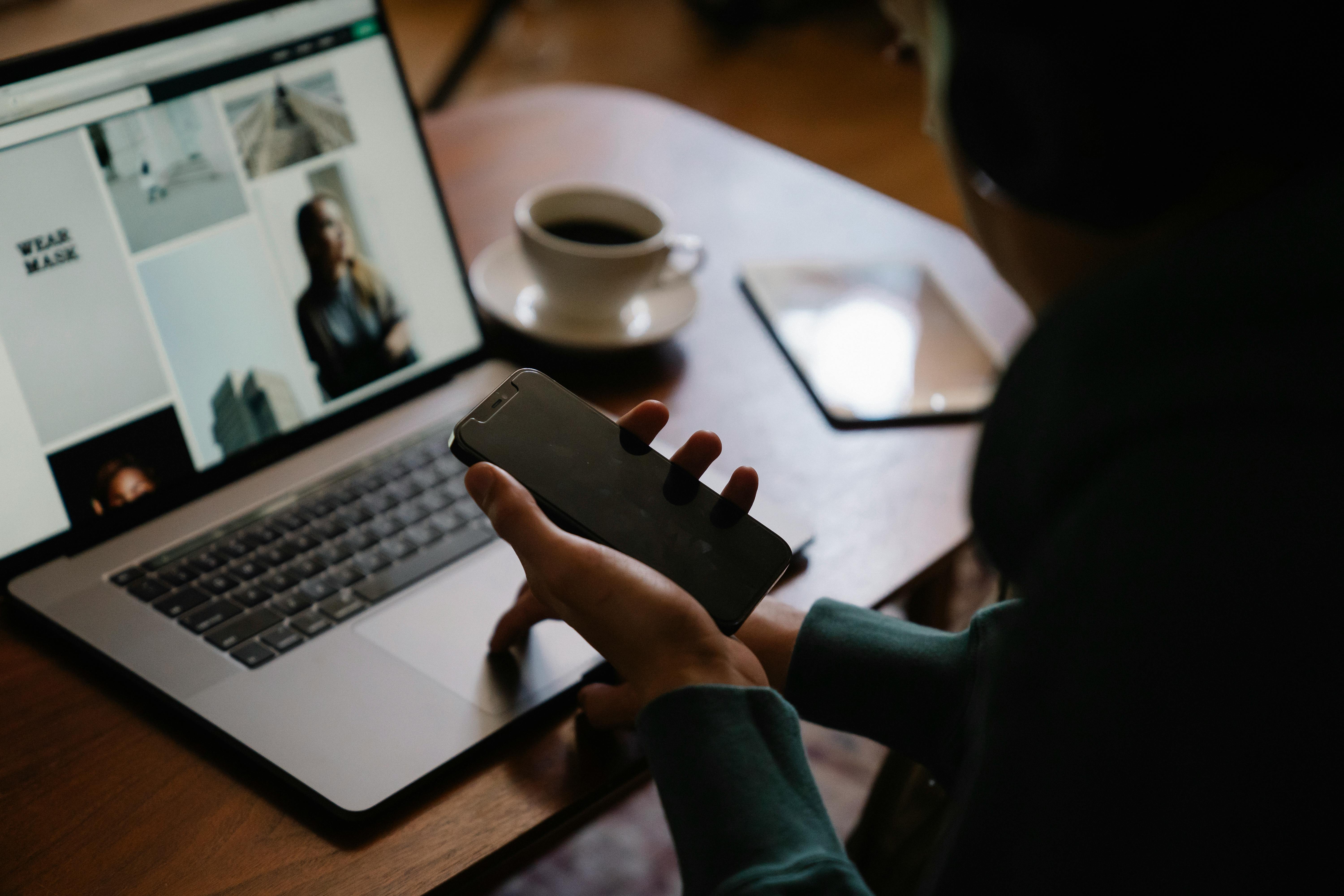
Images are often the biggest reason for slow load times.
Use WebP format instead of PNG or JPEG it offers excellent quality with much smaller file sizes.
In Webflow:
Too much third-party or unoptimized custom code can weigh down your site.
Only add scripts that are absolutely necessary (analytics, chat widgets, etc.).
Avoid large JS libraries and unused CSS frameworks.
Use the “Before </body> tag” section for JavaScript so it loads last.
Custom fonts look great, but they slow down your site if overused.
Stick to 1–2 font families, and only load the styles you need (regular, bold, italic).
If possible, use system fonts for smaller projects they load instantly.
The Asset Manager can easily get bloated with unused files.
Regularly delete unused images and documents to reduce the site’s weight.
Every unnecessary file adds to your overall page size and load time.
Webflow interactions and Lottie animations are amazing but they can become heavy.
Keep animations minimal and smooth. Too many overlapping triggers can cause rendering delays, especially on mobile.
Subtle transitions load faster and look more professional.
Browser caching stores parts of your site locally on a user’s device, so pages load faster the next time they visit.
In Webflow, caching is handled automatically, but you can further optimize by:
Large CMS collections can slow down dynamic pages if not managed properly.
To optimize:
If you style elements individually instead of using global classes, Webflow adds more inline code, which increases file size.
Use global classes and reusable symbols for consistent styling and lighter CSS.
Run your site through Google PageSpeed Insights or GTmetrix to identify what’s slowing it down.
These tools show:
Then you can fix issues one by one directly in Webflow.
Webflow automatically minifies code when you publish your site, but double-check that “Minify CSS” and “Minify JavaScript” are turned on in the Project Settings → Publishing tab.
This can significantly reduce page size and boost performance.
Improving page speed in Webflow doesn’t require coding just smart design choices.
By following these 10 steps, you’ll:
A fast site isn’t just about pleasing Google it’s about giving your visitors the seamless experience they expect.