Accessibility isn’t just a “nice to have,” it’s a must-have. An inclusive website ensures that everyone, regardless of ability, can interact with your content. In addition to compliance, accessibility also improves SEO, user experience, and overall brand trust.
.jpg)
With Webflow, you already have a strong foundation for building accessible websites. The key is to know which best practices to follow.
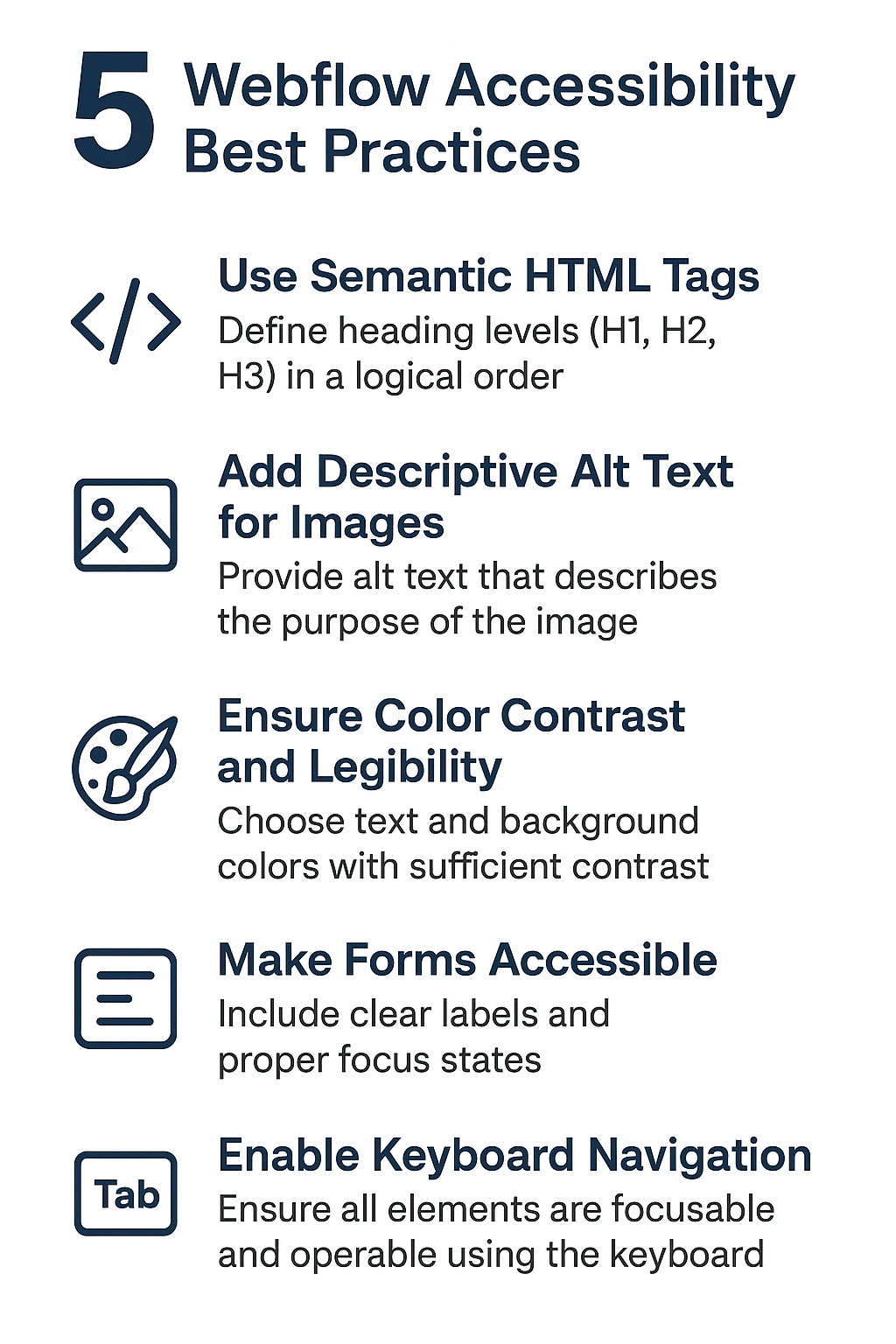
Webflow lets you assign semantic tags (such as <header>, <main>, <footer>). These help screen readers and search engines understand the structure of your site.
Tip: Always define heading levels (H1, H2, H3) in a logical order.
Images should always have alt text that describes the purpose of the image. This is crucial for screen readers and also improves SEO.
Example: Instead of “Image1.jpg”, use “Webflow CMS Dashboard Screenshot”.
Choose text and background color combinations with enough contrast so that visually impaired users can read easily.
Pro Tip: Use tools like WebAIM’s Contrast Checker to check contrast ratios.
Forms should have:
In Webflow, always label inputs and properly associate them with their fields.
Some users rely on keyboards (not mice) for navigation. Make sure all buttons, menus, and form elements are focused and can be navigated with the Tab key.
Accessibility is not just about compliance, it’s about creating an inclusive, user-friendly experience that benefits everyone. By following Webflow best practices, you can create websites that are functional, engaging, and open to all users.