Webflow is often touted for its no-code authoring, clean code output, and elegant design tools, but when it comes to hosting, there are limitations that can silently stunt your site’s growth if you’re not paying attention.
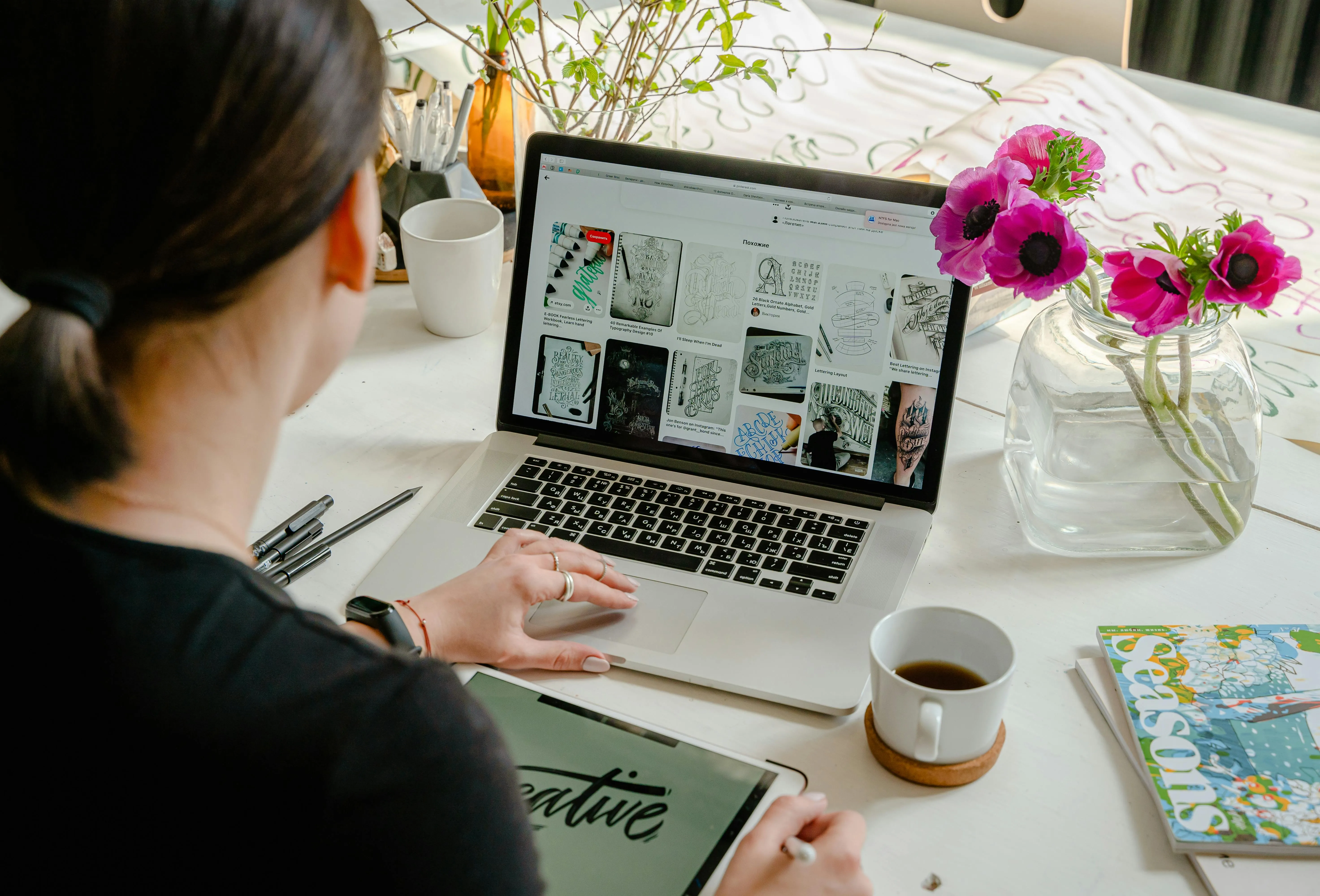
Webflow is often touted for its no-code authoring, clean code output, and elegant design tools, but when it comes to hosting, there are limitations that can silently stunt your site’s growth if you’re not paying attention.
If you’re a business owner, freelancer, or agency using (or considering) Webflow, here are some hidden hosting limitations that can impact SEO, performance, scalability, and your bottom line.
Webflow limits the number of CMS items (blog posts, team members, projects, etc.) you can have:
CMS Plan: 2,000 items
Business Plan: 10,000 items
Enterprise: Custom pricing (and they’re not cheap)
Problem? You hit that ceiling faster than you expected, especially with dynamic sites (e.g., e-commerce with many product variants or blogs with large content).
Webflow limits how many form submissions your website can receive per month:
CMS Plan: 1,000 submissions
Business Plan: 2,500 submissions
Ecommerce Standard: 500 submissions
Additional Submissions = Additional Costs
Why It Matters:
If you run email marketing, lead generation campaigns, or anything that involves a lot of user interaction, you could miss out on leads or face unexpected costs when your monthly quota is reached.
Webflow doesn't support:
Custom backend scripts (like Node.js or PHP)
Secure server-side operations
Cron jobs or scheduled automation
Why it matters:
You can't build native user dashboards, gated content, or dynamic features that require secure logic. Instead, you'll need third-party tools like:
Maximum file upload size: 10 MB via Asset Manager
No native file upload in forms (e.g. job applications)
No direct access to file management (such as cPanel or FTP)
Why it matters:
For businesses that deal with downloadable content (PDFs, specifications, white papers, videos), Webflow storage can be restrictive. You’ll need to host your files on external platforms (e.g. Google Drive, Amazon S3, Dropbox).
Webflow doesn’t offer true version control or isolated staging environments. You can:
Restore backups (manually)
Duplicate projects (as a workaround)
But there’s no Git-style workflow or live preview branches for testing changes without affecting the main site.
This slows down teams and increases the risk of publishing errors — especially during redesigns or updates.
Webflow only allows 100 static pages per project regardless of your plan. While CMS pages don’t count towards this, not all content types can be structured as CMS items.
Why it matters:
If your site needs a lot of unique landing pages (e.g. SEO campaigns, PPC funnels), this limit can become a bottleneck.
Webflow uses a global CDN (via Fastly and AWS CloudFront), but you can’t:
Choose a server region
Customize cache settings
Add edge features
Why it matters:
For businesses serving an international audience, you may experience inconsistent speeds and there’s no option to fine-tune delivery based on user geography.
Webflow’s pricing is fair for small to medium-sized websites, but as your site scales, the costs of:
Form submission overhead
CMS limitations
Third-party integrations
Manual backups and automation
Webflow is powerful - but it's not unlimited.
Understanding these hosting limitations helps you:
Whether you're building a site for yourself or for clients, it's important to match the tool to the needs of the project.